Baskerville Admin
Baskerville Admin provides users with information about project membership and options to manage their Baskerville account. To log in, use the same details you used to sign up to Baskerville.
My Info¶
The information provided includes:
- Account creation date and last modification
- QoS
- Unix UID
- Home directory location
- Usage quota
- Project memberships
- Group memberships
- Completed Jobs
- Account changelog
- (PIs and Data Managers only) the ability to add and remove users from your Baskerville project
Changing Account Details¶
To configure your account options, click on Configure account on the Baskerville admin home page.
Changing your name and SSH key¶
The options to change your name and SSH key can be found under the
Account item, in the menu on the left hand side of the page.
Changing your password¶
In order to change your password, click on the Password option,
in the menu on the left, then enter your current Password into the
appropriate box. Then you will need to enter your new password,
then enter it again in the Confirmation box. You should avoid
copy and pasting your password from elsewhere, in case you typed
it incorrectly the first time.
How to View your Baskerville Project¶
- From the home page, click Me (username) from the menu bar at the top, or click the View my info link beneath the Logout button
- Scroll down to the section titled Projects. This will show a table with a list of Baskerville projects you are a member of
- Click on the name link in the leftmost column of the table to view the Baskerville Project
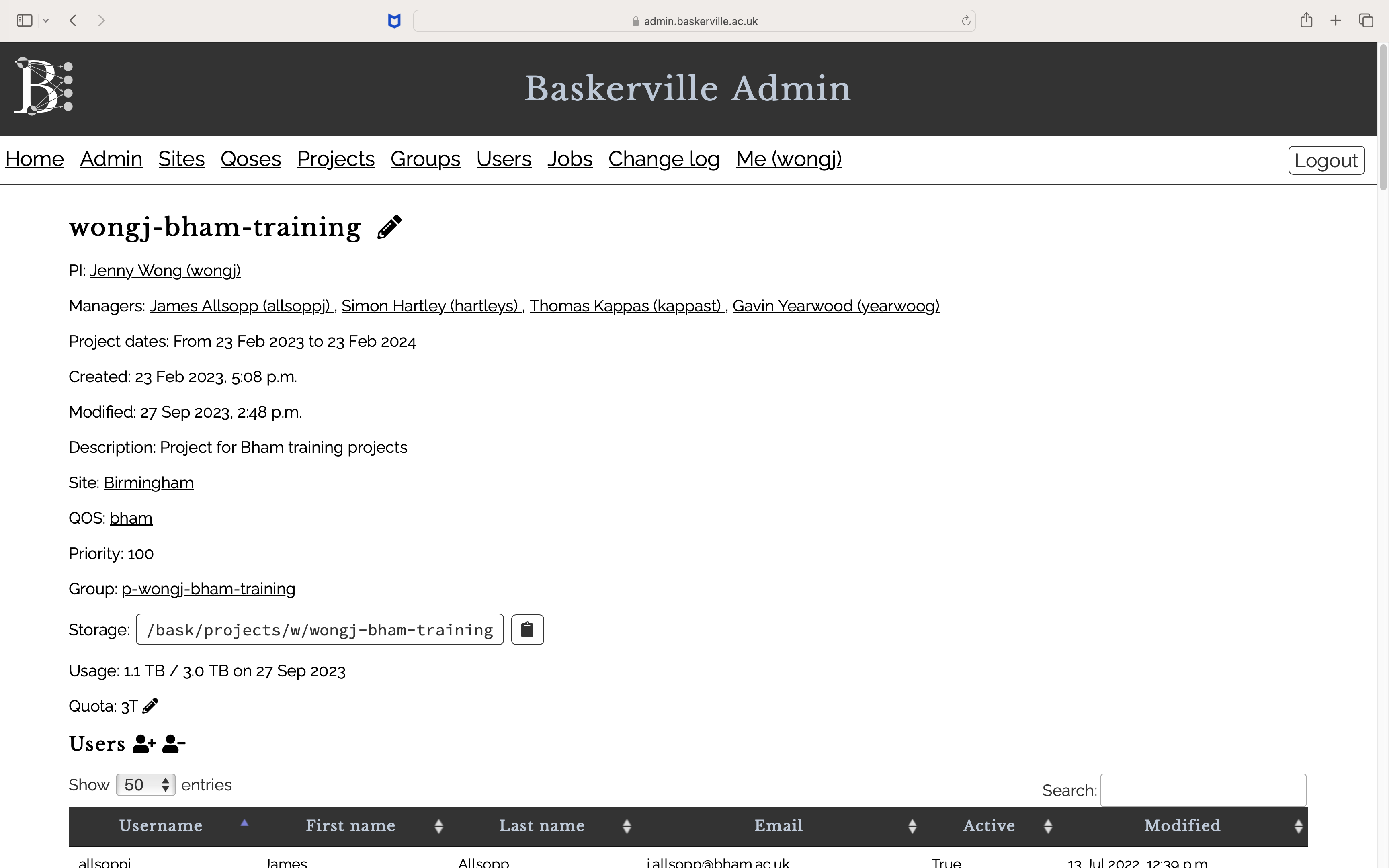
The Baskerville Project page shows details such as:
- the PI, who has the power to add and remove users from the project
- the data managers, who also have the power to add and remove users from the project
- the start and end date
- the name of the site and QoS
- the priority value used to schedule SLURM jobs
- the storage path, storage available and the storage used
- a list of current users
Add or Remove Users from a Baskerville Project¶
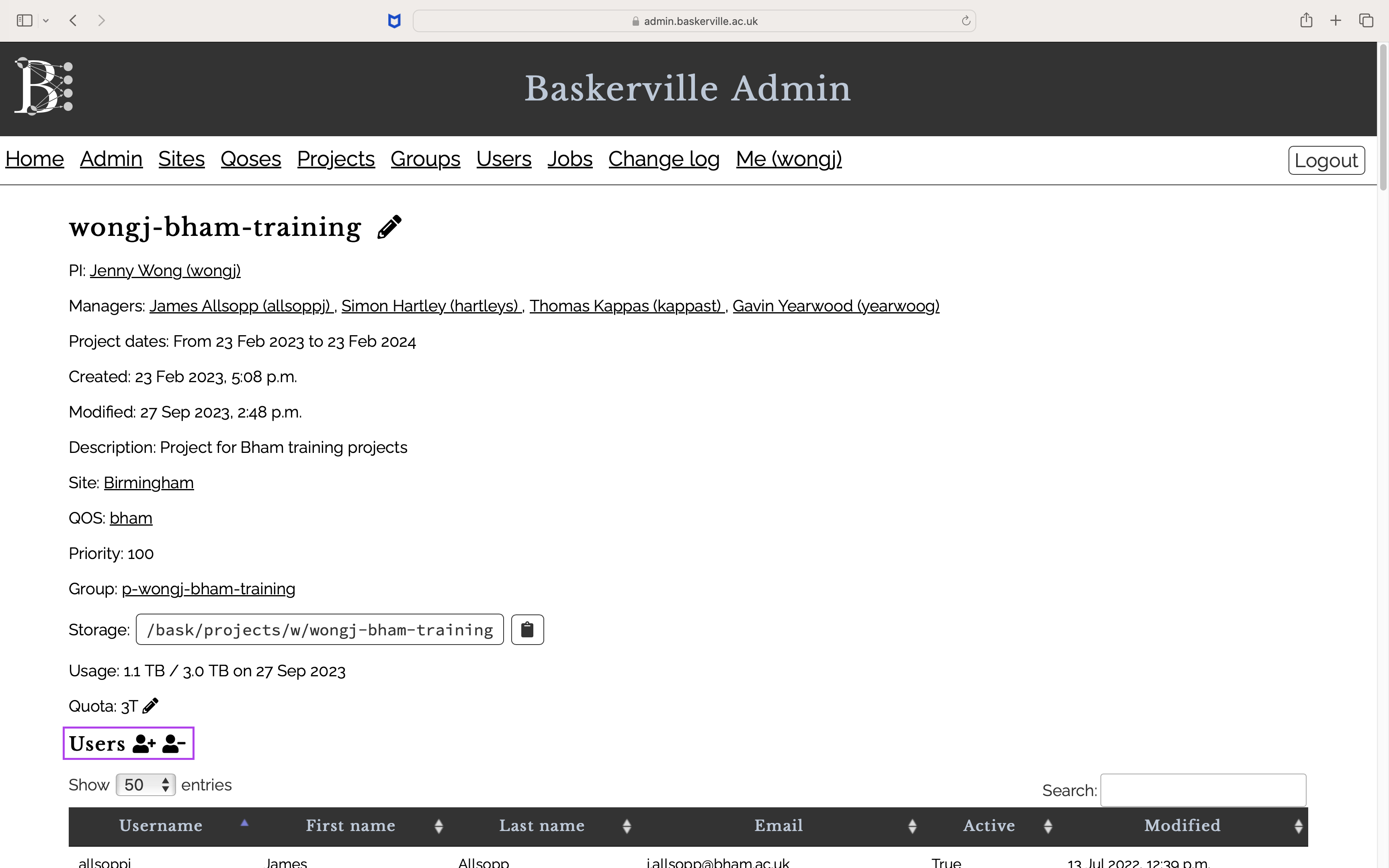
From the Baskerville Project page, scroll to the Users section, which contains a button to add users and a button to remove users (see purple box in screenshot above)
Adding Users¶
- Click the + icon
- Enter the email address of the user you would like to add
- Click the Save project button
- For new Baskerville users an automated email will be sent to the user with joining instructions
- For existing Baskerville users no automated email is sent
Tip
Please check with a new user whether they have received an automated email and to check their spam folders. Occasionally emails don’t reach a user’s inbox due to aggressive spam filters. Contact us at baskerville-tier2-support@contacts.bham.ac.uk if this happens.
<!>
Important
A new user is required to set up 2 Factor Authentication (2FA) when signing into Baskerville for the first time. For security reasons, there is a time limit to scanning the QR code shown in the 2FA setup process. If a new user fails to scan this code in time, then refer them to baskerville-tier2-support@contacts.bham.ac.uk and we will be able to manually reset their security token.
Removing Users¶
In the case where a user no longer has access to your facility, or the PI no longer wishes a user to have access to a specific Baskerville project, then you may remove a user from a Baskerville project.
- Click the – icon
- Uncheck the box next to the username of the user you would like to remove
- Click Save Project to save your changes
Warning
If the user is no longer a member of any Baskerville project, then their user home directory will be deleted. Once this has happened there is no way for any data in the user home directory to be restored. They will not receive any email notifications about this! Make sure you are certain that you want to remove this user and that they are aware of this process before removing them from the project.